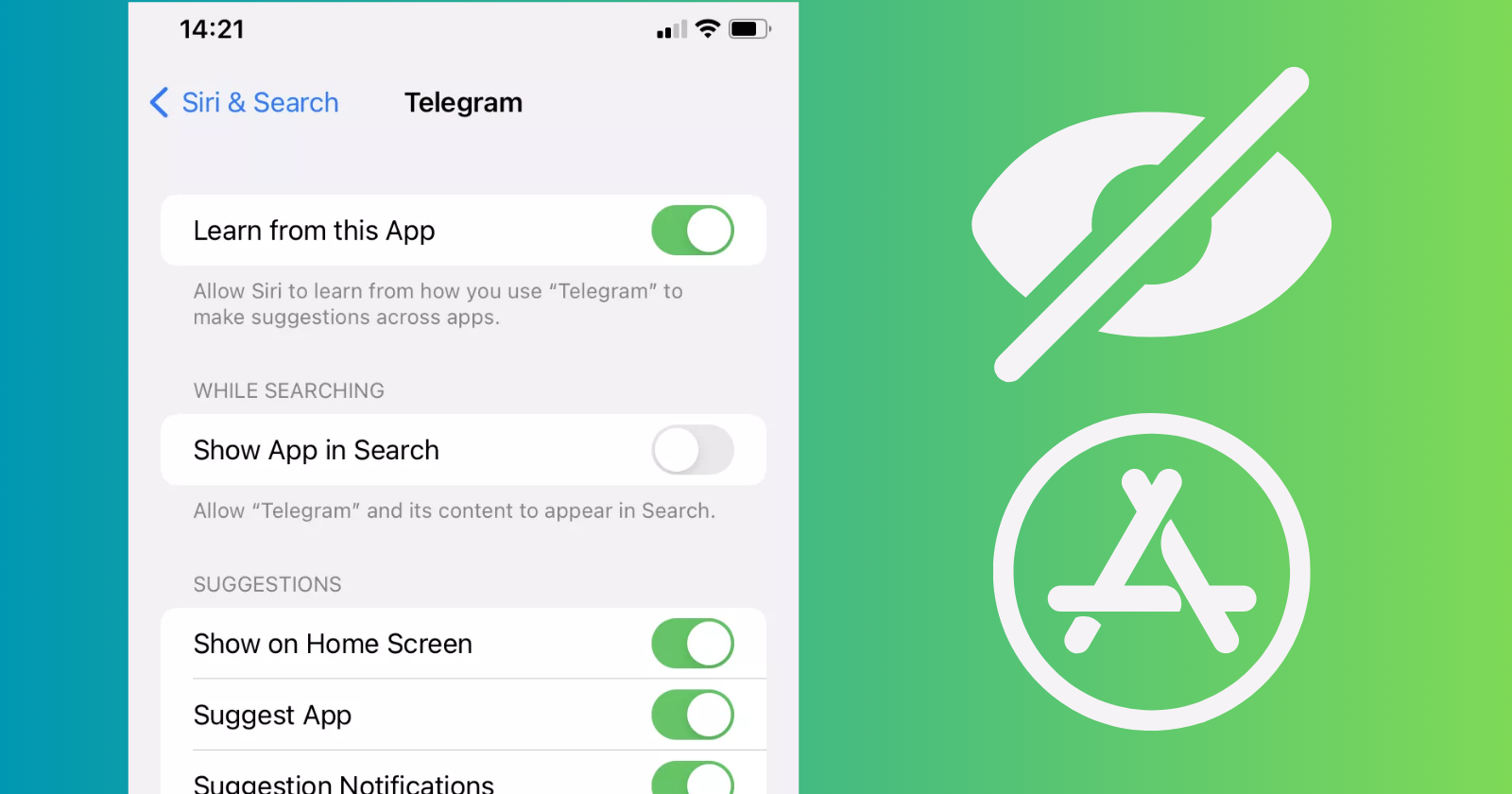Hiding apps on iPhones helps us to clear the storage of our phones for other important apps or activities. Hidden apps present the reality of our private life, and maybe a lot of us doesn’t want our family, friends, or other people to see them.
However, a lot of hidden apps are necessary, and it isn’t possible to delete them, so we will discuss some simple tricks on how to hide hidden apps on iPhones with ease while making everything cool. Apple also launched a tool for hiding apps. This post will also guide you, on how you can add an extra layer of protection to your private content.
How to Hide Apps on iPhone
Here we will discuss some authentic methods for hiding your apps and saving them from prying eyes. The methods are according to different security levels, so you can easily select from them according to your device or issue.
Method 1: Use Library to Hide Apps on iPhone
App Library is the easiest way of hiding your apps, as it offers an auto-organizing process for keeping your apps into different categories i.e. social, references, entertainment, etc. follow the given steps;
- Go to the Home Screen of your device.
- Select the app you want to hide.
- Press the app’s icon, and hold it down, until a drop-down menu appears.
- Select Remove App to click on Remove App from Home Screen from the menu.
- The app will be sent to the App Library automatically.
Method 2: Use Spotlight to Hide Apps on iPhone
- Open your iPhone, and head to the Settings app.
- Click on the Siri Search option.
- Scroll down to select the apps you want to hide.
- Toggle to deactivate the apps from your screen.
- Close the Settings app, the deactivated apps will not appear in the Siri or smart search suggestions.
Method 3: Select only in the App Store to Show Newly-downloaded Apps
You can control the clutter from your Home Screen by forcing the newly downloaded apps to show in the App Store only. Follow the given steps;
- Open your iPhone, and head to the Settings app.
- Go to the Home Screen, and select the Newly Downloaded Apps section.
- Select the App Library Only option.
Method 4: Hide an entire Page of apps from your iPhone
You can declutter the Home Screen of your iPhone by hiding the entire page of apps. Follow the given steps;
- Unlock your iPhone, and select the apps you want to remove, move them to a single page.
- Activate Editing mode by long-pressing on the home screen.
- Click on a series of dots from the bottom of the screen to go to all pages simultaneously.
- Uncheck the checkmark under the required page, and click on the ‘Done’ button from the top right corner.
Method 5: Use the Folder app to Hide Apps on the iPhone
You can use a folder to hide apps on your iPhone. Follow the given steps;
- Unlock your iPhone, and go to the Home Screen.
- Create a folder, and give it a specific name.
- Press the app you want to hide, and hold it down for 3-4 seconds, until the app’s icon starts to wriggle.
- Drag the app, and drop it to the created folder.
- Likewise, drop all selected apps into the folder.
Method 6: Use Screen Time to Hide Apps on iPhone
Screen Time is the strongest shield offered by Apple to hide your first-party apps such as FaceTime, Safari, Wallet, Camera, etc. Follow the long steps;
- Open your iPhone while using your FaceID, Touch ID, etc.
- Head to Settings app, and select Screen Time.
- Click on Content & Privacy Restrictions and toggle to turn it on.
- Likewise, toggle to Allowed Apps, and turn off the toggle for the apps you want to hide.
Method 7: Hide Home Screen App Widgets on iPhone
You can remove the sensitive widgets from the Home Screen to save them from prying eyes. Follow the given steps;
- Unlock your iPhone, and head to Home Screen.
- Press your required widget, and hold it down, until the pop-up menu appears.
- Select Remove Widget from the pop-up menu.
Likewise, you can remove ‘Today View’ widgets from your Home Screen, by following the given steps;
- On the Home Screen, swipe from left to right to select the ‘Today View’ option.
- Select the Edit option while scrolling down to the bottom of the screen to click on the Customize option.
- Click the red button from the left of a widget, and hit the Remove button.
- Finally, tap on the ‘Done’ option from the top right corner to confirm your decision.
Method 8: Hide your Secret Purchases from the App Store
If you don’t want to give access to anyone to the purchases you have via the App Store, you can do it by following the given steps;
- Unlock your iPhone, head to the App Store, and click your profile picture to open your account.
- Click on the Purchase option.
- Select the purchases you want to hide from your Purchase History.
- Swipe left from the selected app, and click on the Hide option.
Method 9: Hide Apps from iMessage App
iMessage drawer helps you to navigate across the installed apps, and select anyone. Follow the given steps;
- Unlock your iPhone and head to the Messages app.
- Click on the Chat thread option.
- Find the More option by swiping to the left, and clicking it.
- Select the Edit option from the top left of the screen.
- Click on Under the More Apps section.
- Toggle to turn off your required app. And hit the ‘Done’ button.
Method 10: Hide Suggested Apps from Spotlight on iPhone
- Open your iPhone, and head to the Settings app.
- Click on the Siri Search option.
- Select the Show Suggestions and Show Recents option from under the Before Searching section.
- Toggle to turn off the option.
Likewise, you can hide suggestions from apps in Share Sheet also follow the given steps;
- Open your iPhone, and head to the Settings app.
- Click on the Siri Search option.
- Click on the Suggestions from the App section to select Show When Sharing.
- Toggle to turn it off.
Method 11: Use Third-party Apps to Hide Hidden Apps on the iPhone
You can use multiple third-party apps for the purpose. Here we are giving details of some such apps;
Hidden Vault Secret Photo Vault App
It allows you to hide your most sensitive or private photos and videos. You are allowed to set up a passcode or FaceID to access the vault. It also gives you a snapshot of the person who tries to open your apps. It is available on the App Store for free.
Calculator Vault
It is also a very simple app; you need to download it from the App Store, launch it, and transfer your required apps. It also offers the facility of using a passcode.
App Hider
It is the best solution for iPhone users who works in big corporations and has confidential resources on their phone. You can store all of your social media apps while using the pre-set digit passcode. It also helps you to get app notifications, even if it was hidden.
App Hider Premium
The app also offers a wonderful camouflaging process for your important and private apps.
Clock Secret Vault
It is another best solution to safeguard and boost your privacy level on your iPhone, and it keeps your sensitive material protected and saves it from prying eyes.
How to Unhide the Hidden Apps on iPhone
You can find your installed apps in the App Library of your iPhone, even the apps, you have hidden. You can access them by following the given steps;
- Open your iPhone, and swipe right on the Home Screen.
- You will find the Library App on the last page.
- Click to open it, and find your required apps easily.
- You can remove the apps forever from here.
Bottom Lines
All-in-all, the process of hiding apps on iPhone is not rocket science; you can easily complete it by following the instructions of the method you want to apply. It depends upon you what method feels reliable and you can easily follow it.
FAQs
Q: Is it possible to lock the folder on iPhone?
Apple offers a specific feature UPDF for this purpose, it is also known as Security Space. You can save your apps here, as it is inaccessible to anyone,
Q: How Can I hide apps in the secret folder?
Go to your Home Screen, click on Secure Folder, and click on the + button, and transfer your required apps to the secret folder.
Q: Name some Third-party Apps for hiding apps on iPhone.
Hidden Vault Secret Photo Vault App
Calculator Vault
App Hider
App Hider Premium
Clock Secret Vault