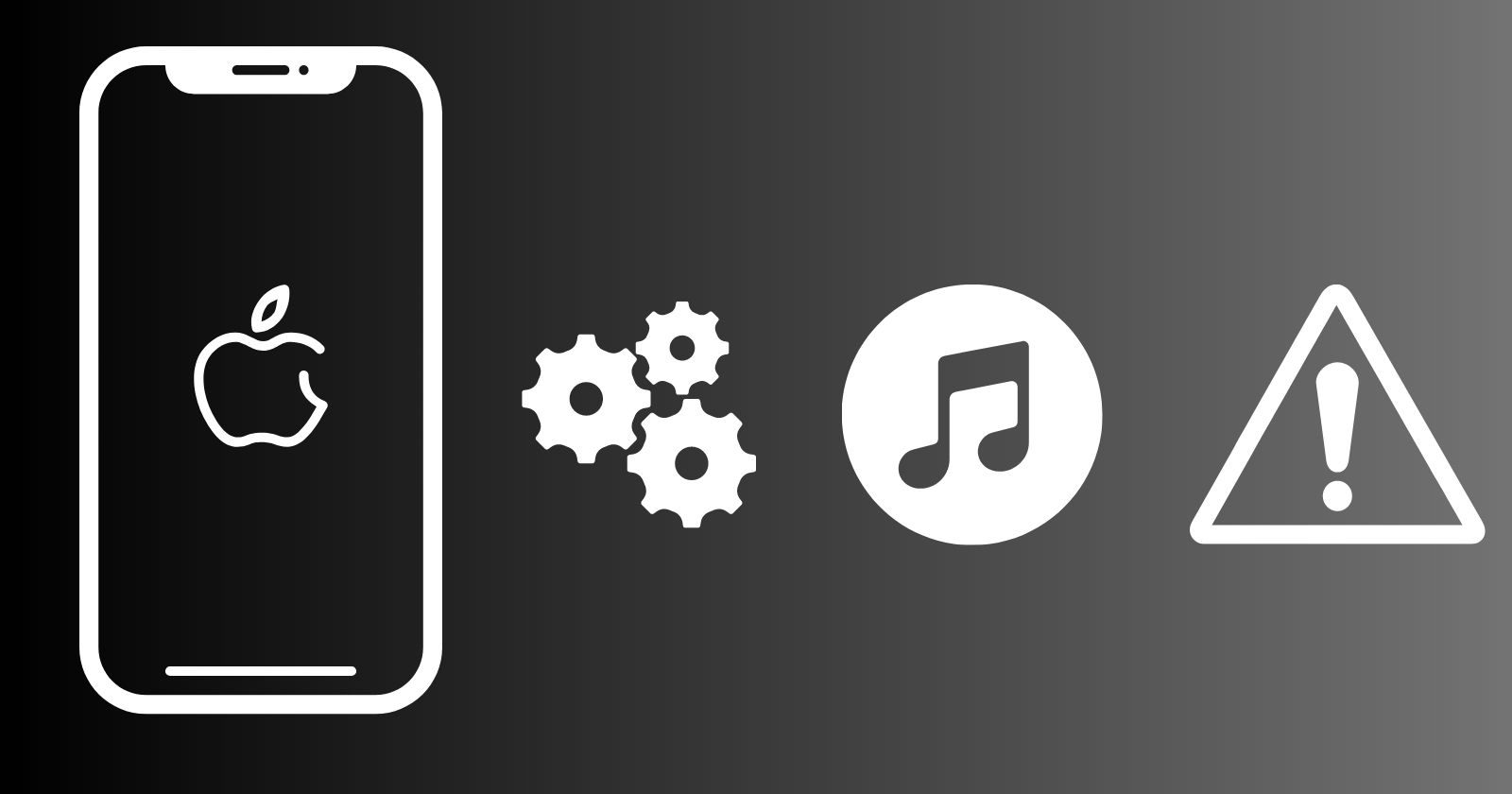iPhone screen with notification “iPhone is disabled Connect to iTunes” shows your iPhone is locked permanently. You are unable to use the phone except for Emergency service only. A lot of us may be struck with unusual situations, and nothing to know what to do. Don’t worry, the solution is here, simply follow some specific steps by applying any of the given methods, and try to fix the solution. One of the simple processes, try to enter your passcode between 5 to 60 minutes.
Fix iPhone is Disabled Connect to iTunes
if you want to know about How to Fix iPhone is Disabled Connect to iTunes, Here is a full list of 6 Step;
1. Enter Recovery Mode
2. Locate iPhone on Mac or PC
3. Select the Restore Option
4. Fix through iCloud
5. Using Find My App
6. Through third-party apps
- Why my Phone is disabled?
- How to “Connect to iTunes when iPhone is Disabled” in X Minutes
- How to fix iPhone is disabled? using Connect to iTunes, a Mac, or PC
- How to fix a disabled iPhone without iTunes?
- How to Fix iPhone is Disabled, Connect to iTunes using iCloud
- How to Fix ?iPhone is Disabled, Connect to iTunes? using Find My App
- How to Get Rid of Disabling Position of iPhone?
- FAQs
Why my Phone is disabled?
Your iPhone gets into the black screen on locking from the side lock button, and sometimes it doesn’t give you access to your data, so you need to enter a passcode, Touch ID, or Facial recognition to unlock it. The passcode for iPhone works similarly to the password for Windows. It is designed by Apple as a security measure for preventing malicious guesses. So it locked the phone after some specific tries to unlock it, no matter sometimes on a temporary basis, or unfortunately sometimes on a permanent basis, and demands to connect to iTunes.
In case of temporary disabling, you will see an on-screen message like;
- 5 wrong attempts in a row: iPhone is disabled for 1 minute.
- 7 wrong attempts in a row: iPhone is disabled for 5 minutes.
- 8 wrong attempts in a row: iPhone is disabled for 15 minutes.
- 9 wrong attempts in a row: iPhone is disabled for 60 minutes.
- 10 wrong attempts in a row: iPhone is disabled indefinitely.
So we can say, the security measure set by Apple prevents unauthorized access by locking it. There are several scenarios for the happening;
- In case of forgetting the passcode and trying to enter different passcode again and again.
- Any of your kids try to open the device by entering random passcode.
- The iPhone in your pocket or bag starts unlocking by entering the wrong passcode.
- In case of any issue with or setting conflict can also disable your iPhone.
The iOS device with 15.2 or above displays ?iPhone Unavailable, which is the same issue as the ?iPhone is disabled issue. Here we are discussing different 5 methods for your ease;
How to “Connect to iTunes when iPhone is Disabled” in X Minutes
First of all, wait for a while, and try to unlock the device according to the time amount you need to wait. The time period will be changed as the attempts are applied, and it increases with every new failed attempt. The device will be disabled indefinitely after the 10th attempt in a row. Unfortunately, there is nothing to do to bypass the condition. You need to move on to any other process.
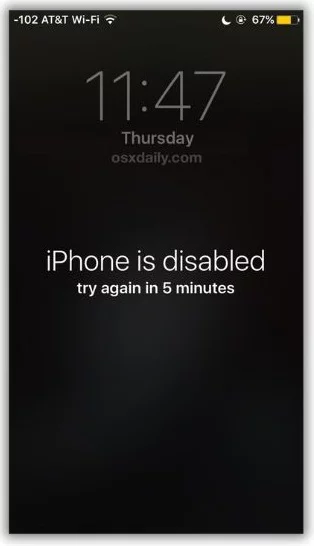
How to fix iPhone is disabled? using Connect to iTunes, a Mac, or PC
10 consecutive wrong attempts of entering the passcode take your phone to a definite disabled state. It is the time to the only way of fixing the irrational situation is to connect your iPhone with iTunes on a Mac or PC. this will help you to restore your data to your device. You have two options for the purpose
- Restore a Backup: it enables you to get back your data before going to your phone to define disability. It is possible if a backup is previously made, or the auto-backup option is enabled.
- Recovery: it is the best option to enable you to clear the existing passcode and allows you to set a new passcode, but it will cause the removal of your entire data from your device.
You need to follow the given steps to fix the issue;
Step 1: Enter Recovery Mode
This mode demands taking steps according to the iPhone model or Settings. You can check the model of your iPhone from the back of the device, or inside the original box. We are giving recovery methods for different models;
iPhone 8 and later
- Turn off the appeared slider on the screen by pressing the side lock button along with one of the Volume buttons.
- During the turn-off position, take the slider to the right.
- Connect your iPhone to your PC or Mac using a USB drive and hold the side button continually, until the recovery screen appears.
- Complete the recovery process while following the on-screen instructions.
iPhone 7 and iPhone 7 Plus
- Turn off the iPhone while pressing and holding the side button, and even the screen power off.
- Use a USB cable for connecting your iPhone to your Mac or PC, press the Volume button, and hold it down, until the recovery screen appears.
- Recover your iPhone while following the on-screen instructions.
iPhone 6s or Older
- Power off your screen while pressing the Side or Top button.
- Use a USB cable for connecting your iPhone to your PC or Mac, and hold the Home button down, until the recovery screen appears.
Step 2: Locate iPhone on Mac or PC
As the recovery mode is entered, go to your PC or Mac, follow the steps according to the operating system, and recover your device along with data;
macOS Catalina
- Go to Finder, and click to open it.
- Select the iPhone option from Finder under the Locations.
macOS Mojave or older, or a PC running iTunes for Windows
In case of not running the device on Catalina or later, use iTunes to connect your iPhone. For this purpose, download and install iTunes on the PC. Follow instructions according to the version of iTunes for your device;
- For iTunes 12 and older, click the iPhone icon from the top left corner of the iTunes screen.
- For iTunes 11, click the iPhone tab from the right of the iTunes screen.
- For iTunes 10, click iPhone from the left sidebar of the iTunes screen.
Step 3:?Select the Restore Option
Select the Restore option after connecting as well as selecting iPhone on Mac or PC. In case of clicking the Restore option, everything will be cleared along with the passcode. The auto-installation process will start to install the latest iOS version to your device, and you are asked to complete the setup process. Next, you need to follow on-screen instructions and restore your backup to retrieve all of your data again.
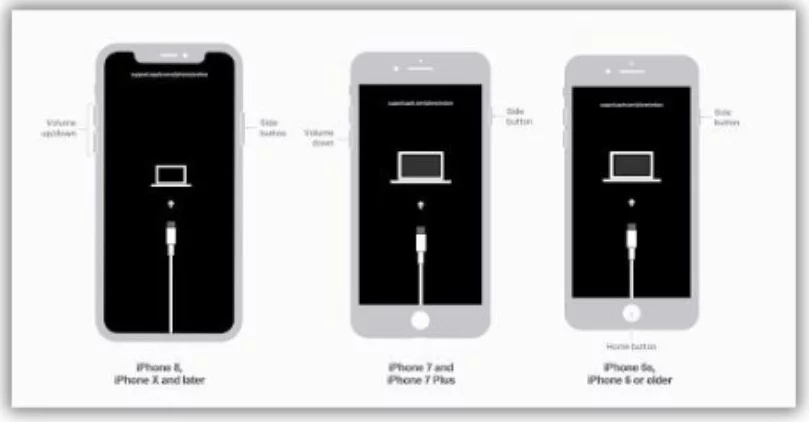
How to fix a disabled iPhone without iTunes?
In case of not connecting your iPhone to your iTunes, you can get help from the iSumsoft iPhone Passcode Refixer tool. It will enable you to unlock your device without connecting to iTunes. You need to follow the given steps;
- Download and install the tool on your Windows 10/11 PC.
- Launch the tool, go to the main screen, and select the Unlock Lock Screen option.
- It will redirect you to a new page, click the Start button to confirm the process.
- Use a USB cable to connect the iPhone to your PC, activate Recovery mode, and click the Next option.
- The connected device was recognized by the software, and it will display the type of it on the interface.
- The software demands the Apple firmware to unlock the device, simply click on the download button, and an auto-downloading process of firmware is started.
- Complete the downloading process, tap on to unlock button, and the unlocking of the disabled iPhone is started.
- A few minutes later, a pop-up will be displayed on your screen, Unlocked Screen successfully.
- Let’s move to start using your iPhone.
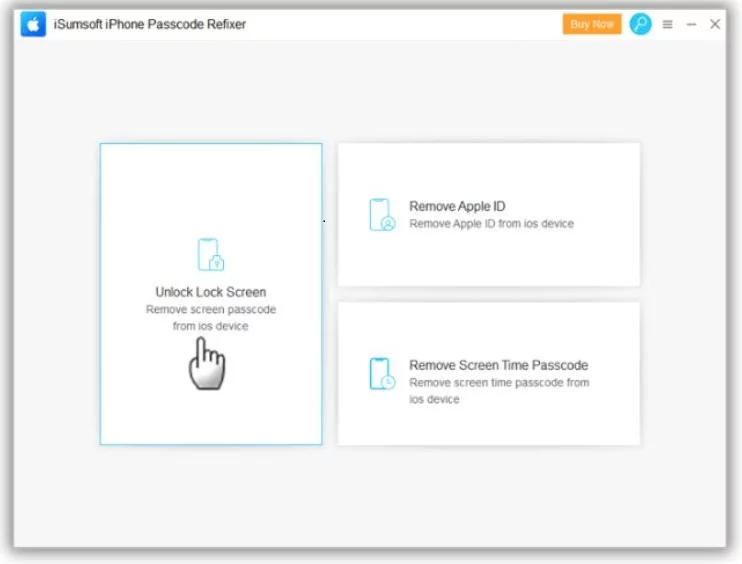
How to Fix iPhone is Disabled, Connect to iTunes using iCloud
In case of not having a PC to connect your iPhone to iTunes, you have the option of iCloud. It will help you to unlock your iPhone but with some requirements. You need a data connection for your disabled iPhone and the Find My iPhone feature should be on. You need to follow the given steps;
- Open icloud.com on another iPhone, or iPad.
- Insert your Apple ID and password.
- Click on Find iPhone, and select your disabled iPhone? from the All Devices list.
- Click on the Erase iPhone? option. And sign out from your Apple ID while entering your iCloud password.
- Click the Erase option to remove the content from the disabled iPhone.
- Set up your iPhone with the help of setup assistance, and restore all of your data with the help of backup.
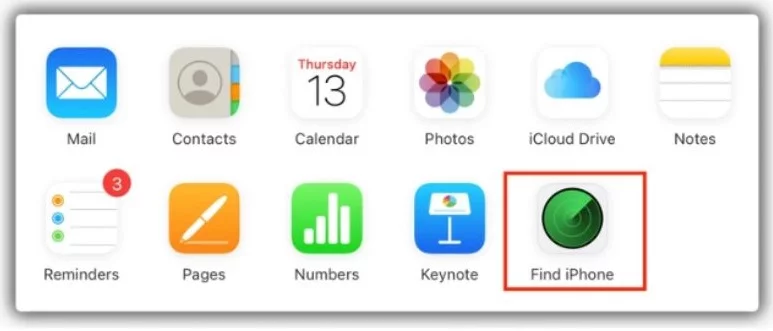
How to Fix ?iPhone is Disabled, Connect to iTunes? using Find My App
- Open your iPad, or another iPhone, and click Find My iPhone and open it.
- Select your disabled iPhone by switching to Devices.
- Click on the Erase option.
- Remove everything from your disabled iPhone by following the on-screen instructions.
- Auto-setup assistance will help you to set up your iPhone.

How to Get Rid of Disabling Position of iPhone?
No doubt, disabling the iPhone is a very irritating situation, as it can cause of removal of important data from your device. You get rid of the frustrating situation while using the given steps.
- Set your passcode while using commonly known digits, and it is better to note down your passcode in any safe place.
- Use multiple alternatives for passcode i.e. Touch ID and Facial recognition.
- Try to safely turn off your device before putting it into your pocket to save from accidental touches.
- Prevent your device from little kids touching it carelessly.
- Always perform some steps using your Settings i.e. turn on Erase feature, and create several backups of your important data or apps.
FAQs
How to unlock my disabled iPhone without connecting to iTunes?
You can use multiple methods i.e. use iCloud, Find Me, or any third-party tool also.
How long can my iPhone stay disabled?
In case of iPhone disabled display wait for a while, and try to enter your passcode. This action can be revised up to 10 attempts in a row with different time amounts. It means you can attempt within 1 minute to 60 minutes to unlock your iPhone.
Is it possible to remove my Apple ID account?
Go to Apple’s Data and Privacy website, select the Delete your account section, click on Request to delete your account, select any reason from the drop-down menu, and tap to Continue option. Follow on-screen instructions to complete the process.
Is it possible to change my Apple ID?
1. Sign in to applied.apple.com.?
2. Select Apple ID from Sign-in and Security section; enter your email address as an alternate to Apple ID.
3. Select Change ID Apple address.
Can I use a Google account on my iPhone?
Open the Google app on your iPhone, or iPad, and add your Google account.
Final Words
So viewer, it is clear from the review that unlocking a disabled iPhone is not any critical task, or doesn’t require any professional skill. Simply select any of given above methods, and try to unlock your iPhone without losing your important data.