AirPods are wireless earbuds with the latest technology that have revolutionized the audio experience. It offers multiple stunning features i.e. seamless connectivity, impressive sound quality, and easy access to Siri.
The wireless technology of Apple’s Airpods, is no doubt, a wonderful invention, but sometimes, they stop to work properly, and it is difficult for a common user to do. Are you also facing the same situation with your AirPods? And nothing to know what to do when they can’t connect, keep pausing, have no sound or the audio is poor? Don’t worry these are all common issues, and with a little skill, you can fix your problem.
How to Fix Common Airpods Problems
We will discuss some authentic methods to solve common issues. You need to read the entire article and select the issue and follow the given steps to solve it before you have to take the help of any technical expert.
Method 1: Reset the Airpods First
Resetting Airpods can cause you to fix multiple issues that you are facing currently. It is similar to factory resetting of iPhone, and your AirPods will start to work with any type of device. You need to follow the given steps;
- Place the AirPods in the charging case and close the case.
- After 30 seconds, open the case of Airpods.
- Don’t take out the Airpods from the case
- Press the back button on the AirPods case for 15 seconds.
- Hold the button down until the front light of the case starts blinking.
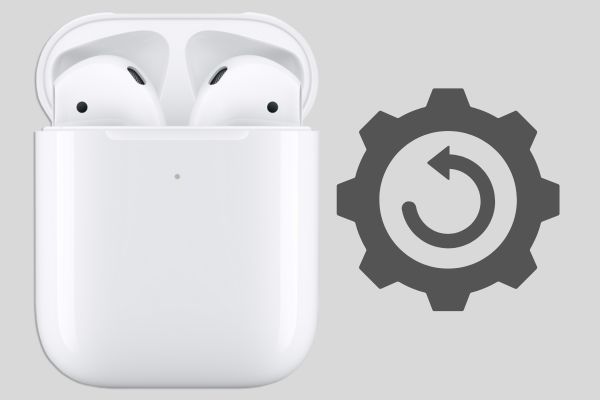
Method 2: Airpods Won’t Connect to iPhone
If the Airpods are not connected properly to your iPhone. You can fix the issue by following the given steps;
- Place the AirPods into the charging case, and after some time remove them, and check if it is fixed.
- The next solution is to turn off the Bluetooth connected to your iPhone and turn it on after a while. For this purpose, you need to go to the Control Center and click on Bluetooth to turn it off and on again.
- Go to the Settings app, select Bluetooth, and click on Airpods to connect it.
- If nothing to show, finally, unpaired your AirPods from the Bluetooth Settings app.
- Click on the information icon next to the Airpods option to select the Forget this device option, and confirm it by clicking it again.
- It will disconnect Airpods from your device.
- Put the Airpods in the charging case, and after 30 seconds open the charging case.
- Press the setup button and hold it down for 15 seconds utile the light starts blinking.
- Place Airpods near your iPhone, and connect them.
- If it starts working. Enjoy it.
- If nothing to shown, fix the iOS system with the iPhone, and repair the iOS system using the iOS system repair tool.
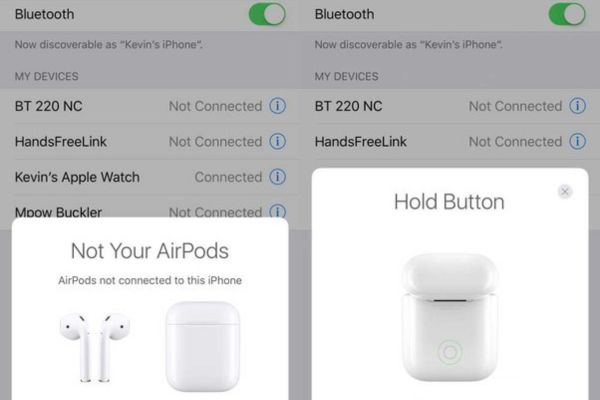
Method 3: One Aiprpod isn’t Connecting
Apple users commonly complain that one side of Airpods doesn’t connect. You can fix the issue by following the given steps;
- Take out Airpods from your ears and pause the audio, place them back.
- Use your iPhone to balance the audio on both sides.
- Go to Settings and select Accessibility > Audio/Visual > Balance Left or Right option.
- Make your audio balance by keeping the slider in the center.
- Go to Settings and select Bluetooth.
- Click on I near Airpods, and click on Forget this Device.
- Put the Airpods in the charging case and close it for 30 seconds.
- Open the charging case, press the setup button, and hold it down for 15 seconds, until the light starts blinking.
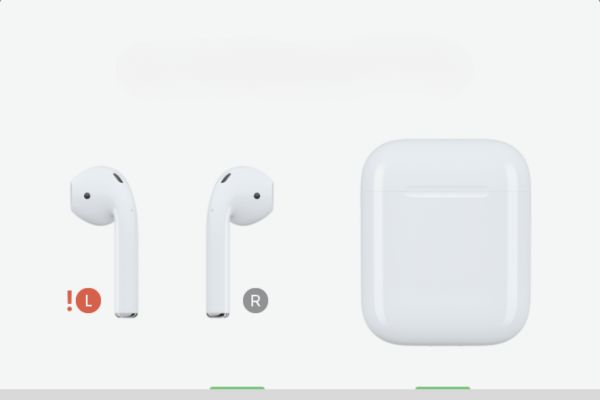
Method 4: Poor Sound Quality
- Remove Airpods from your ears, and check the speaker grilles if it has any obstructions.
- Take a soft, dry cloth to clean the Airpods.
- Adjust the volume level on both your iPhone and AirPods.
- Update both Airpods software and firmware of the device to the latest version.

Method 5: Airpods Won’t charge
Airpods offer flawless working for Apple devices, but sometimes, it fail to offer genuine and stop charging. You need to follow the given steps to fix the issue;
- Put your AirPods in the charging box properly, in case of improper placing, it won’t be charged.
- If the charging doesn’t start, remove the Airpods, and place them again to charge them.
- Take a clean soft cloth and clean the tail of AirPods and the charging case.
- Finally, reset the Airpods. Press the setup button, and hold it down for 15 seconds, until the light start blinking, at first the light will be White, and then Amber, it will show the Airpods have reset.
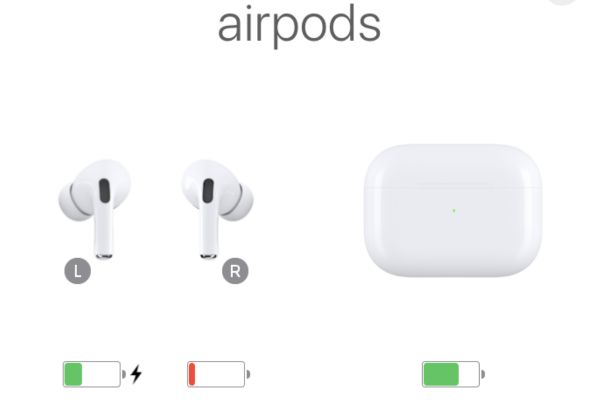
Method 6: Airpods Case not Charging
You can take the following steps to check the charging position of the charging case;
- Press the setup button, and hold it down for 15 seconds, until the light start blinking, at first the light will be Amber and then White, it will show the Charging case has reset.
- Clean the charging case port to clear the dust particles inside the port.
- Try with another cable for charging the case.
Method 7: Airpods Pause not Working
In case frequently pausing condition of Airpods may be a cause with Automatic Ear Detection. Because the feature pauses the audio in case of Airpods are not on your ears. Make sure the Airpods are clean, and next follow the given steps to fix the issue;
- Turn on your AirPods, and go to the Settings of your iPhone.
- Select Airpods from the Settings screen.
- Scroll down to Automatic Ear Detection and click to disable it.
Method 8: Quick Battery Draining
You can follow given steps for optimizing your AirPods battery life;
- Make sure both Airpods and the device are updated to the latest version.
- Go to default settings and reset the Airpods to reconnect them with your device.
- Use the Siri feature to check the power-intensive features.
- If nothing progresses, simply go to Apple Support for assistance.
Method: 9 Disconnecting of iPhone Calls
Why Airpods disconnect the call on iPhone? There are multiple reasons, but you can apply some tricks to fix the issue such as;
- Only one Airpods placed in your ear instead of both.
- Change the position of Airpods from right to left and from left to right.
- In case of setting the Airpod’s microphone to Always Right? change it to Always Left? position.
- Go to Settings > Bluetooth > Airpods > and click on right on the Airpods to turn off Automatic Ear Detection.
- Go to iPhone Settings, click on Bluetooth, and click on and un-pair Airpods by clicking on Forget this Device?
- Pair your AirPods with an iOS device again.
- Put the Airpods in the charging case, and after 30 seconds open the charging case.
- Press the setup button and hold it down for 15 seconds utile the light starts blinking.
Method 10: Lost Airpods
As we know, Airpods are a small and compact form factor and we take them anywhere while placing them in the charging case. But the small size of the latest technology sometimes creates frustration, as we lost them and forget where we have placed them. Follow the given steps to fix the irritating issue;
- Open Find My App on your device.
- Click on the Devices tab, and select Airpods.
- A map will be opened with the last known location of Airpods.
- You can also check them by tapping the Play Sound option from your device, if the AirPods are connected to your device, this will create a sound.
Method: 11 Auto-connecting of Airpods to Apple devices
You can disable the auto-connection of Airpods to other Apple devices by following the given steps;
- Open the charging case to turn on the AirPods.
- Go to Settings of any Apple device to disconnect the auto-connection of Airpods.
- On top of the screen, click on Airpods.
- Click on Connect to this iPhone or any other device.
- Click on When Last Connected to This iPhone or any other device.
Final Words
All-in-all, Airpods are the most powerful wireless technology offered by Apple. You can use them easily, as they are small in size, swift, and offers flawless sound quality. In case of some issue i.e. the charging is not properly, no sound, connection issue with devices, you can fix them easily by following some reliable instructions we aforementioned.
FAQs
Q: How can I Fixed the Airpods?
Apple offers one year warranty to fix any issue related to manufacturing for free, or you can fix any accidental damage for $ 29 to bur AppleCare+.
Q: What is the time period for Airpods to work?
You can use Airpods around 2-3 years, and after you need to change them.
Q: Can I fix any issue of Airpods for free?
Apple offers free of charge services for fixing the Airpods.
Q: How can I update Airpods?
Your Airpods are connected to Apple devices, and you can use the devices to check if any latest update related to Airpods is available.
Q: What generation is Airpods?
It is related to 3rd generation.
