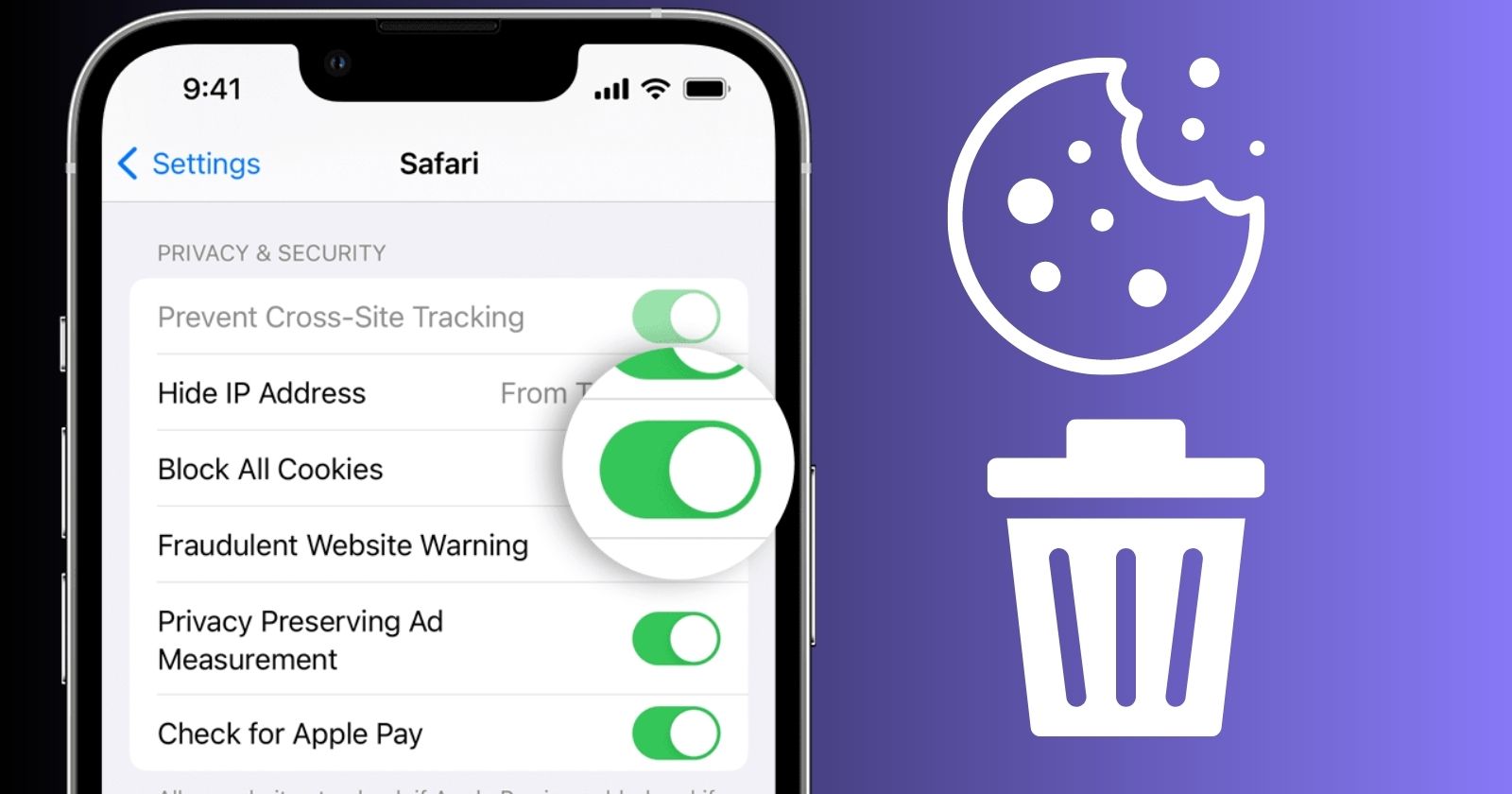We browse on our iPhone or iPad multiple types of websites, and the result is cookies, cache, site data, and web page history are stored in your device. It is useful in some cases as you can revisit the pages easily and quickly. But, the collected data on your browser can slow down the performance of your device. If you also feel such a situation with your iPhone or iPad, you need to clear the cookies to get some space, and for your privacy protection as well.
Jumps To:
What are Cookies?
Cookies are tiny text pieces that are added via websites to your browser when you visit them. The websites absorb the important information about your visit using cookies, and it helps on both sides for a second visit. You need cookies for online browsing to get the things easily such as shopping carts, etc.
Why We should Clear Cookies on iPhone or iPad?
How much data is collected on our browser, depends on the browsing duration, so the collected data on your device has been checked by your browser on every visit to a website. The result is the slow performance of your device. no, doubt, that cookies help you to shop online more reliably, but it is also a fact, that websites take your important information, and a lot of users do feel not comfortable with the cookies and want to clear the cookies from their devices.
How to Find Cookies on iPhone
You access cookies stored on your device by clicking on Settings > Safari > Advanced > Website Data. And if you are using Chrome as your default browser for iPhone, you need to go to Chrome app and click on Settings, and next on the History option.
How to Clear the Cookies in Safari on iPad or iPhone
- Open your device and go to the Settings app.
- Scroll down to Safari from the left ?pane of the screen, and tap it.
- Click on Advanced, and select Website Data to check the size of the cookies files stored on your iPad.
- Here are two options; click on the ?Edit? option for deleting the cookies from a specific website, click on the red icon next to the site name, and click on the ?Delete? option to delete Safari history, the second option is to delete all cookies by clicking on ?Remove All Website Data?, and click on ?Remove Now? option to confirm it.
Likewise, in Safari you will find all other collected data from browsed websites. A list of all websites you have visited recently is available for you to remove. You need to follow the given steps;
- Open your devices, and go to the Settings app.
- Scroll down to Safari from the left ?pane of the screen, and tap it.
- Click on ?Clear History and Website Data?, and click it again to confirm your removal process.
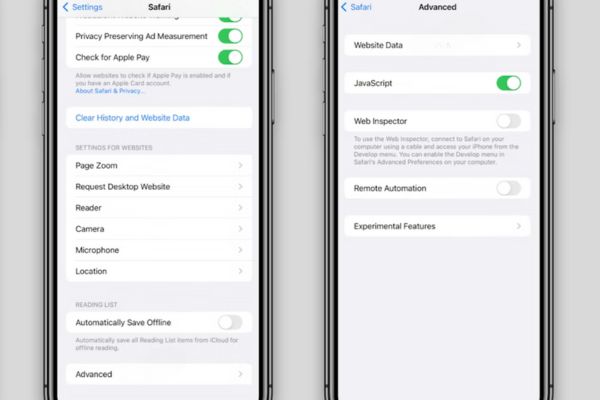
How to Clear Cookies in Chrome Browser on iPhone or iPad
Safari is the pre-installed browser on iPhone and one of the most favorite apps. But, most users prefer Google Chrome on Safari, and no doubt, Chrome is the best option specifically the users who migrate to iOS devices from Windows desktops. It is a little different to remove cookies from Chrome on iPhone, you need to follow the given steps;
- Open your iPhone, and go to Chrome browser.
- Click on three dots from the bottom right of the screen to open the Menu bar.
- Select History, and click on ?Clear Browsing Data
- Next, click on Cookies and Site Data.
- Click Clear Browsing Data again to confirm the option.
You can use the method aforementioned for other third-party apps installed on your iPhone or iPad devices. All the processes can be performed from the browser, instead of the iOS menu.
How to Clear Cookies on iPad or iPhone automatically
You can use a third-party tool such as CleanMyMac X to automatically remove cookies from your iPhone or iPad. It is necessary to remove cookies from browsers within a week or month. If you nothing do so, it creates a lot of junk and slows down the performance of your device.
CleanMyMac X is the best solution to get rid of manually removing cookies and save your time and energy a lot. With an exclusive click and make your device clean, safe, and fast.
How to Block Cookies on iPhone or iPad
No doubt, leaving the cookies on the browser enhances the browsing experience, and it can cause a little dangerous for your security and privacy. But, in spite, you want to disable cookies from your browser, simply follow the given steps;
- Open your devices, and go to the Settings app.
- Scroll down to Safari from the left ?pane of the screen, and tap it.
- Slide the button ?Block All Cookies? to the right, and tap it to confirm the disabling process.
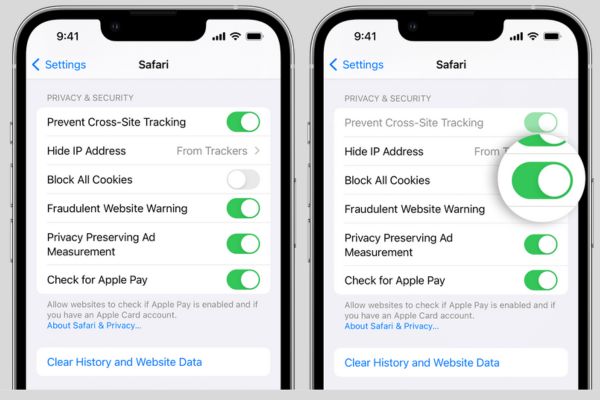
How to Clear Cookies on iPhone or iPad to Free up Space
When you remove cookies from the Settings of your device, it free up the space, but a little. You can declutter your device more reliably to use a third-party tool such as Gemini. It is a one-stop toolkit to offer multiple features for enhancing the performance of your OS device.
Final Words
All-in-all, Clearing Cookies from iPhone or iPad is a simple and easy process. You need a little knowledge about the device, and read the entire article to get rid of all clutter including cookies from the device.
FAQs
Q: ?Is it good to delete cookies on iPad?
Placing cookies on iPad way have some good effects, but you have tracking concerns or want to improve device performance. It is better to clear cookies from the device.
Q: Do iPads allow cookies?
Yes the browser of iPad has the option to enabled cookies. You can disable them from Settings of Safari.
Q: Is it safe to delete cookies?
Yes, it can enhance the loading time of pages, increase performance, easy troubleshooting, and loads new version of web pages as well.
Q: Can I trust cookies?
You can, if there is not any reason of hiding your personal information.